Knowledge Base Help Center
Purchase order
With the Purchase order you can describe the ordering of products and services from your supplier. Also you can create a print version of ordered items. After delivery of your order you can create an Acceptance document to put your orderd goods in stock.
Purchase order creation
- Go to Purchases → Purchase orders
- Click the Create button
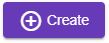
- Select the Company, Department and Supplier
- Click Create button
 - the Purchase order document will be created
- the Purchase order document will be created
Adding products
Add products to created Purchase order. Ways to add products:
- Using the search bar.
In the search block, you can set the quantity of the product to be accepted, and its price. Then click To the list button to add a product to the list of selected products. - By selecting multiple products.
Click the Products button, and in the dialog select the products you need, then click the Select button at the top of this dialog. Selected products will be added to the Purchase order table. - By adding new product to database.
Click the Plus button in the end of products search field - the Product window will be opened. Create new Product, and click Select button. The product window will be closed and created product will be finded. Then click To the list button to add a product to the list of selected products.
Save the Purchase order, or complete the Purchase order by clicking the Complete  button.
button.
Printing
You can create a print version of your Purchase order by click on the Print button and select Purchase order
The whole process of ordering with all 3 ways of adding products to the list and printing represented below:
The columns of products table are:
- Name - the name of the product. If you click on the name of the product, the window with its document will open.
- Quantity - number of the products. This is an editable field.
- In-stock balance - quantity of all this product in the department.
- Available - quantity of non-reserved products in the department.
- Reserved - quantity of reserved products in the department.
- Price - the price of the product.
- Sum - the sum in Accounting currency.
- Tax - the name of the tax. This is an editable field. This column is visible only if Tax selector in Main information block is switched on.