Subscription
Subscription gives you an information about used resources. Also, if ERPHY server works in a SaaS mode, Subscription shows an information about main account, limits of resources, and let you change plans and plan options.
You can find the Subscription in Settings -> Subscription.
Main information section
In this section you can see the short info about your account:
Plan - the name of current plan
Balance - how much money is in the account now (only in SaaS mode)
Daily withdrawal - daily spending of funds (only in SaaS mode and non-free plans)
Мonthly expenses - monthly spending of funds (only in SaaS mode and non-free plans)
Days left - number of days until the end of funds (only in SaaS mode, non-free plans and Remaining trial period is still active)
Remaining trial period - number of days until the end of the trial period (only in SaaS mode, non-free plans and Remaining trial period is still active)
Trial period
Trial pariod is available only in SaaS mode. Right after registration you have some days of trial period. During this period, no payment is taken for the resources provided, but on the other hand, during this period, the maximum amount of resources may be limited.
You can stop the trial period early by clicking on the delete icon:

After the end of the trial period or its early cancellation by the user, the plan changes to free if the user has no money in the account, or to a paid plan if the user has money in the account.
Management section
In this section you can see the information about used resources, and (only in SaaS mode) can change plan and manage resource limits. The appearance of this section differs depending on the operating mode of ERPHY and the tariff plan:
Non-SaaS mode
If ERPHY server works in a default mode (not SaaS) - all consumed resources limited only by server hardware. In this case Subscription displays only information about used resources:
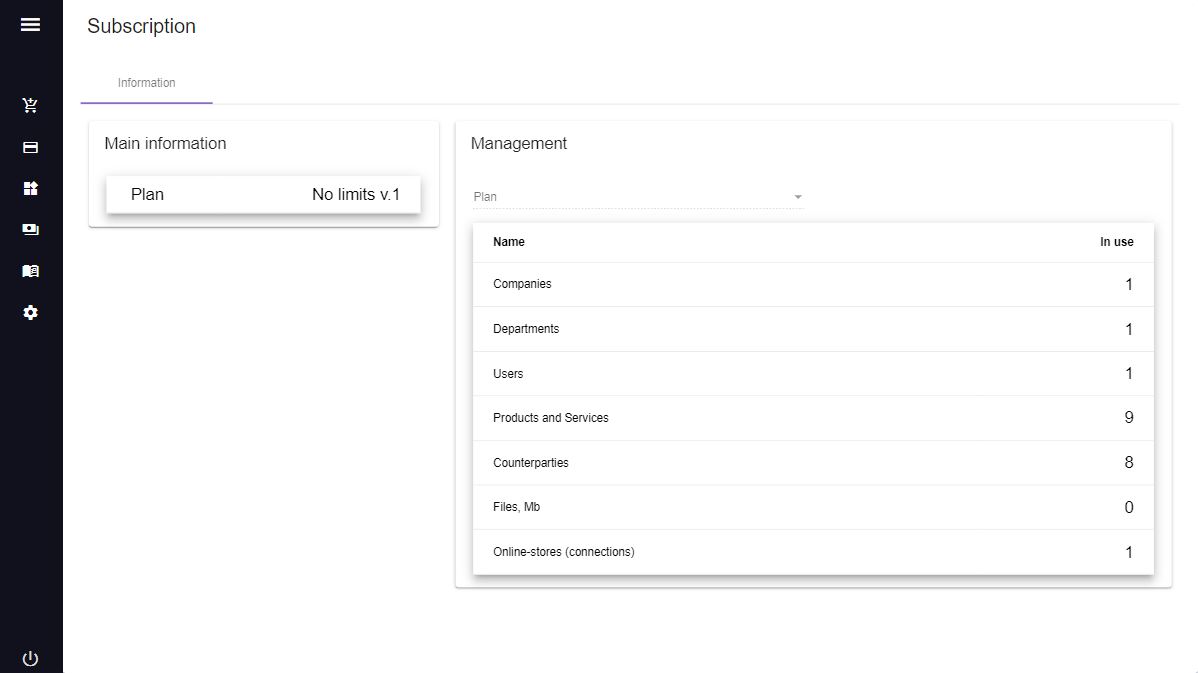
Plan - this field is not active in non-SaaS mode.
Under the Plan field you can see the resource management table. It has the following columns:
Name - contains the names of resources
In use - how many resources used
SaaS mode
Plan - this field allow you to select plan.
All plans in SaaS mode are divided into free and paid.
Free plans
Free plans is no need to pay to work in the system. Usually, at such plans, resources are very limited. In this case resource management table will looks like this:
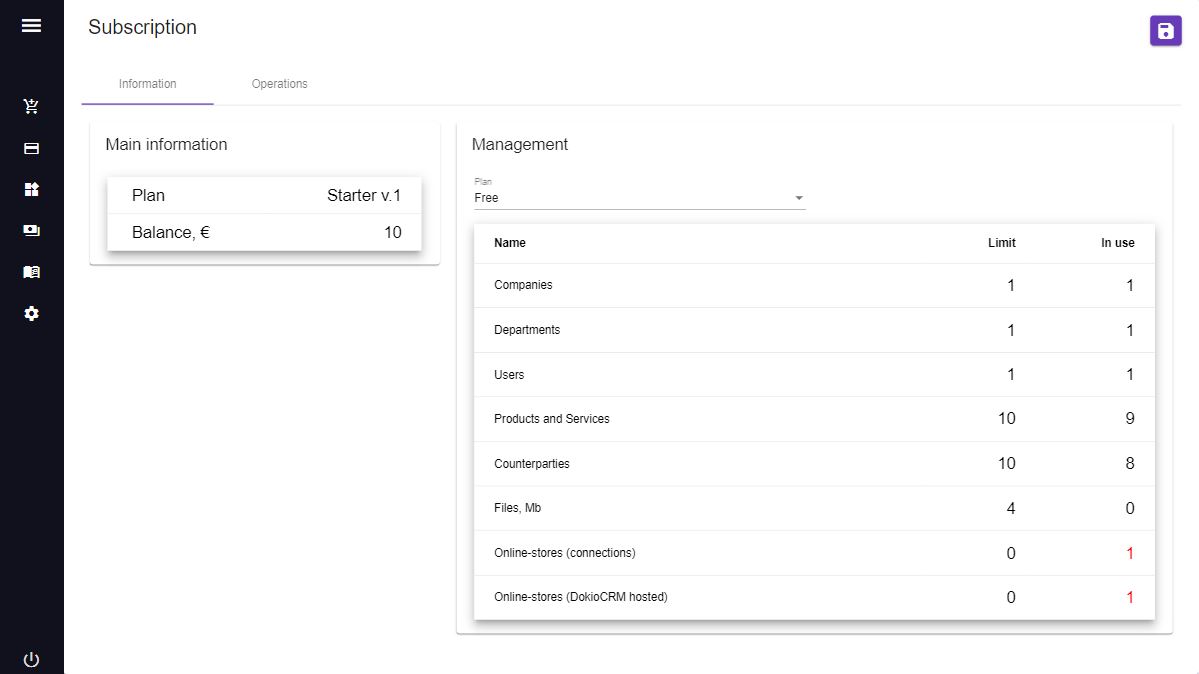
There are the following columns:
Name - contains the names of resources
Limit - how many resources you can use with your plan
In use - how many resources used. If the resources used exceed the limits, they are highlighted in red. If the resources used eqivalent or exceed the limits, you can not create or add new resources. For example: if number of users more or eqivalent of users limits, you can not add new users or restore deleted users.
Also note that in accordance with the agreement with the company providing access services to ERPHY, after a certain time after the end of the funds the service provider may remove some of your resources to bring their number in line with the plan. In particular, your site hosted by ERPHY may be stopped or deleted.
Paid plans
If you use paid plan, resource management table will looks like this:
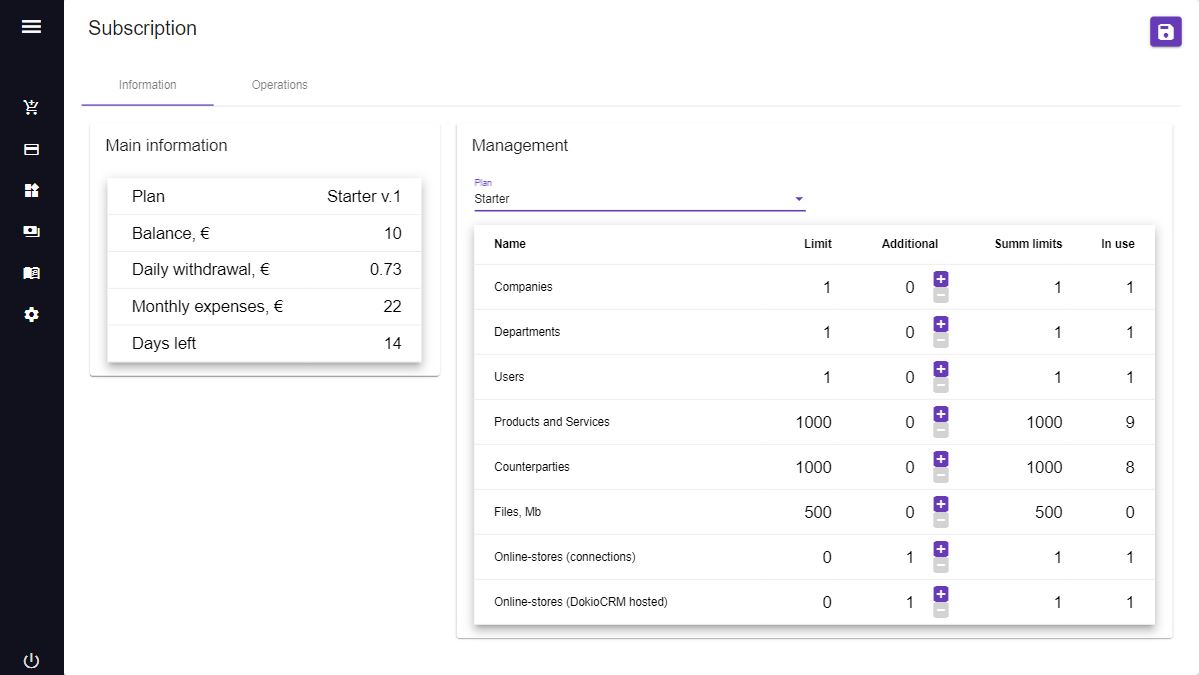
There are the following columns:
Name - contains the names of resources
Limit - how many resources you can use with your plan
Additional - in this column you can manage resources - add necessary and remove unnecessary
Summ limits - This is summary resources that you can use. Obtained from summation the volumes of Limit and Additional columns
In use - how many resources used. If the resources used exceed the limits, they are highlighted in red. Also, if the resources used eqivalent or exceed the limits, you can not create or add new resources. For example: if number of users more or eqivalent of users limits, you can not add new users or restore ddeleted users.
Plane change
If ERPHY works in SaaS mode, you can cange plan by selecting in Plan field. You can't change the plan in these cases:
- - If the used resources will exceed the total limits
- - You can not change the plan to a paid one with a zero or negative balance
Resource management
You can increase or decrease the quantity of resource by clicking on + and - buttons.
If the resourse is can not to be changed - it will be grey. For example, you cannot downgrade a resource to less than its usable amount or less than zero. Also, the system has restrictions on the maximum amount of resource used. You cannot increase the resource beyond this amount.
Resources
Companies - these are all your companies. If you want to free up resources and delete one of your companies, first delete all resources that depend on it (departments, users, etc.) otherwise, after deleting a company, you will not be able to delete these resources and reduce their number in the resource manager.
Departments - the total number of active (non-deleted) departments of all companies.
Users - the total number of non-deleted users of all companies.
Products and services - the total number of non-deleted Products and services of all companies. The step of increasing and decreasing of this resource is 1000.
Users - the total number of non-deleted Products and services of all companies. The step of increasing and decreasing of this resource is 1000.
Counterparties - the total number of non-deleted counterparties of all companies. The step of increasing and decreasing of this resource is 1000.
Files - the total number of megabytes stored in the files of all enterprises. This metric only counts files, that described by Files documents. It does not take into account data from the database, and also does not take into account the size of files belonging to sites hosted by ERPHY. The step of increasing and decreasing of this resource is 1024.
Online stores (connections) - the total number of Online stores (connections) documents. It can't be less than amount of Online stores (ERPHY hosted), because every hosted online store must have a connection.
Online stores (ERPHY hosted) - the total number of sites with online stores you have, that hosted on ERPHY hosting.
Operations report
This repord available in Operations tab. Here you can monitor debits from your account. You can select the period of time for which the report is generated by From date and To date fields.
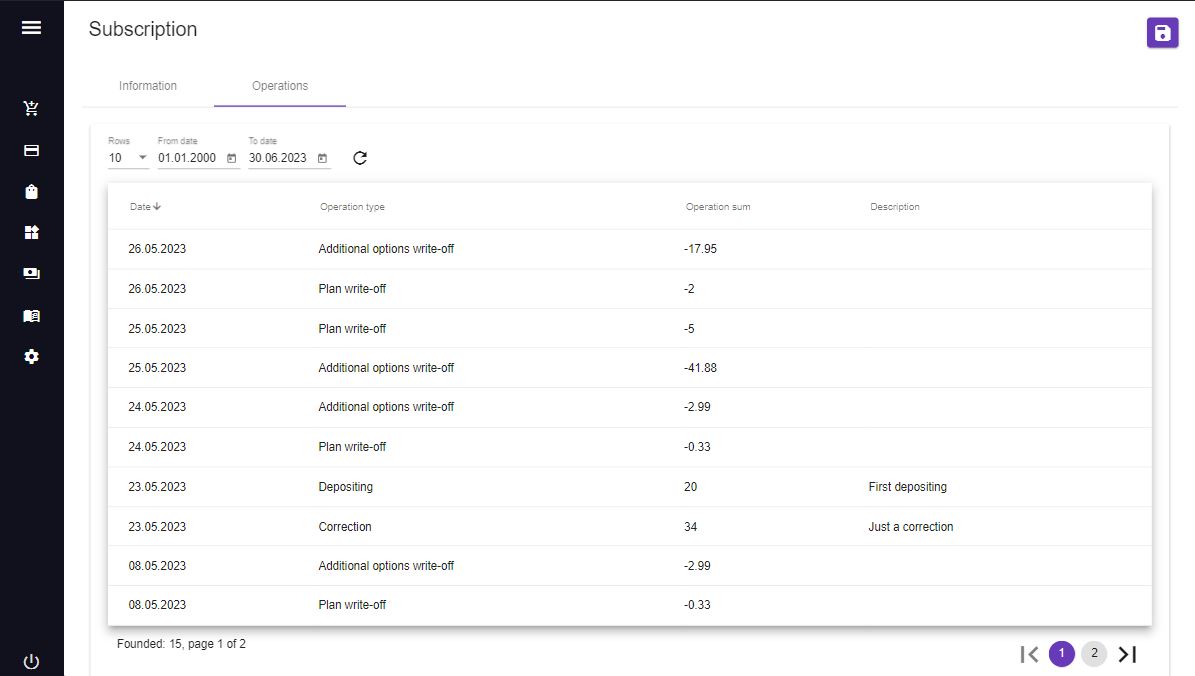
The report table has the following columns:
Date - the date for which the funds were debited
Operation type - name of the operation for which the funds were debited
Operation sum - the sum of operation. If it was a write-off operation, the number will be negative. If this is an operation of adding funds - positive.
Description - here can be an additional information about operation