Returns to supplier
The Return to supplier describes the process of return products from your company to supplier.
If you are returning products from the Acceptance document:
- Go to the Purchases → Acceptances and open the Acceptance document from which you want to return the products.
- Click Create document button
 and select Return to supplier. The Return to supplier document will be created and will be available in Related tab. Open it.
and select Return to supplier. The Return to supplier document will be created and will be available in Related tab. Open it. - If you return everything, do not change anything. If you want to return only some products, then delete the ones you don’t need to return.
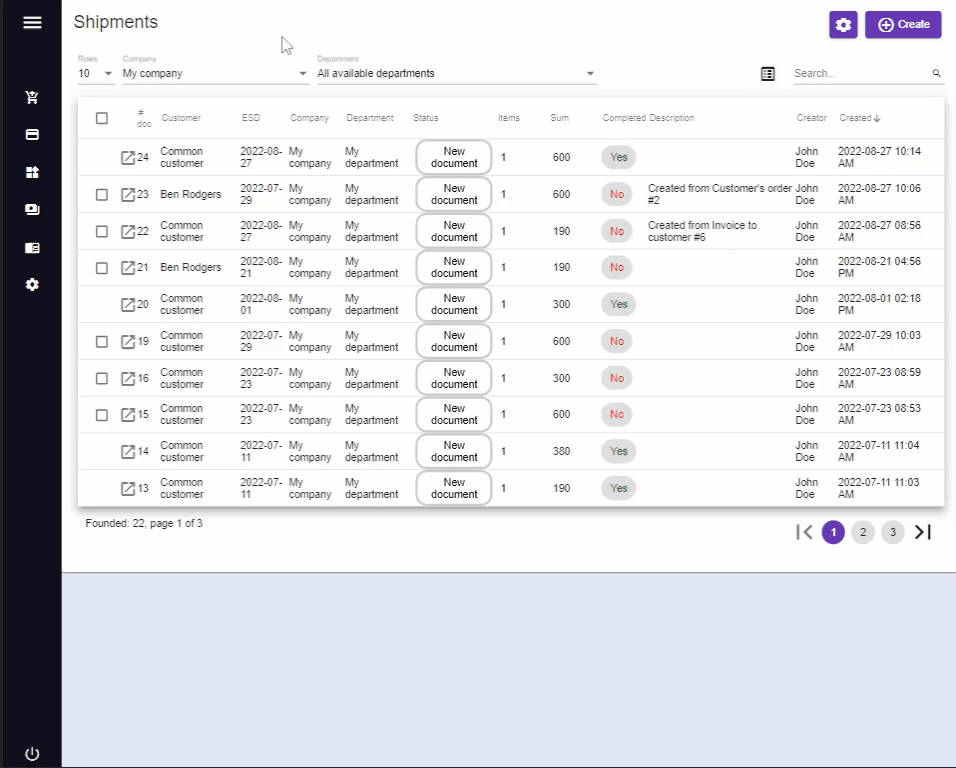
If you are returning products from several Acceptance documents - you should create standalone (without relation to any Acceptance) document:
- Go to Purchases → Returns to supplier
- Click the Create button
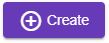
- Select the Company, Department and Supplier
- Click Create button
 - the Returns to supplier document will be created
- the Returns to supplier document will be created
Adding products
Add products to created Acceptance. Ways to add products:
- Using the search bar.
In the search block, you can set the quantity of the product to be accepted, and its price. Then click To the list button to add a product to the list of selected products. - By selecting multiple products.
Click the Products button, and in the dialog select the products you need, then click the Select button at the top of this dialog. Selected products will be added to the Return to supplier table.
Save the Returns to supplier, or complete the Returns to supplier by clicking the Complete  button. After the completion the products quantity in department and the balance with your supplier will be changed. You can view the Returns to supplier results in the Products → In-stock balance report, and your balance with the supplier - in Money → Mutual payments report.
button. After the completion the products quantity in department and the balance with your supplier will be changed. You can view the Returns to supplier results in the Products → In-stock balance report, and your balance with the supplier - in Money → Mutual payments report.
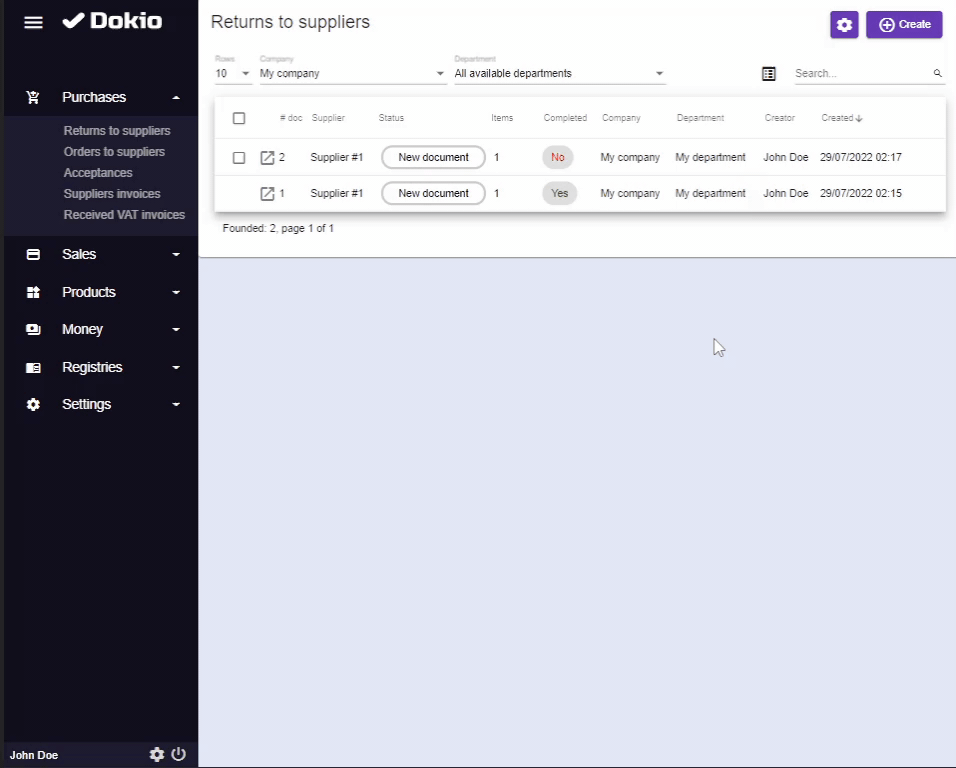
The columns of products table are:
- Name - the name of the returned product. If you click on the name of the product, the window with its document will open.
- Quantity – the number of the returned products. This is an editable field
- In-stock balance – the quantity of this product in the department
- Price - the price of the product
- Sum - the sum in Accounting currency
- Tax - the name of a tax. This is an editable field. This column is visible only if Tax selector in Main information block is switched on.