Product attributes
Attributes describe the characteristics of products in an online store. For example, size, color. Each attribute has properties called terms. For example, terms for the Color attribute can be: red, white, blue. The terms for attribute Size are: S M L. Using the attribute filter in the online store, buyers can easily find the right product. You can assign any number of attributes and their slug to each product in the document Product, and its tab Online store.
The example of an attribute docubent is presented below:
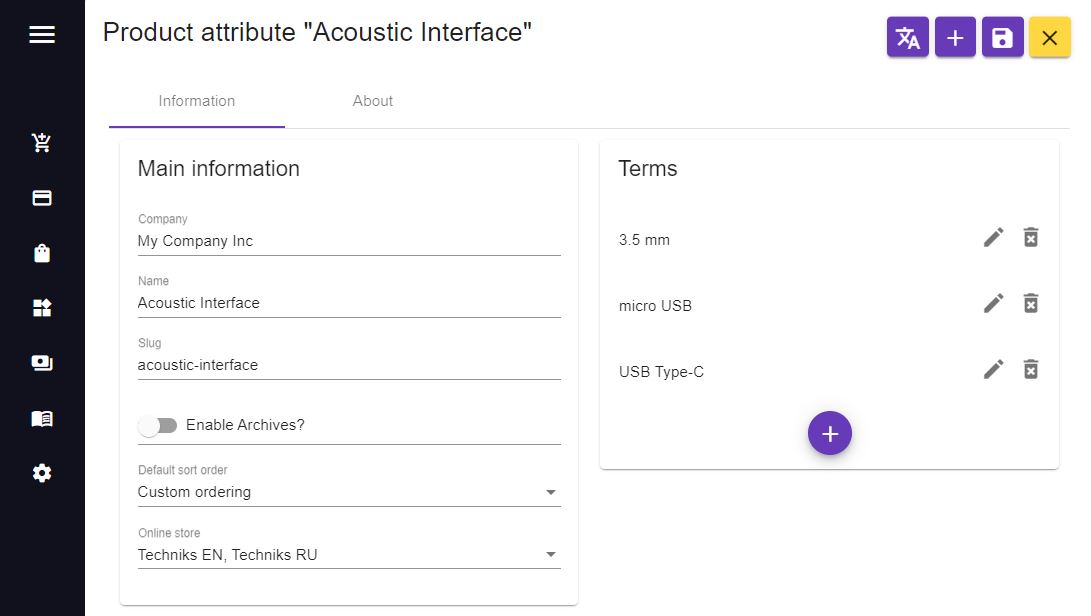
To create new product attribute, click Registries -> Product attributes -> Create button. Input the attribute name and its slug (if you won't input the slug, it will be generated automatically on the WooCommerce side).
In the Online store field select online stores where this attribute will be used.
Then click the Create document button  .
.
After the attribute has been created, the Terms section will be aviable, and you can create its terms. In this section click on the Add term button  . Then in the opened window input the name of term and its slug, if it is need.
. Then in the opened window input the name of term and its slug, if it is need.
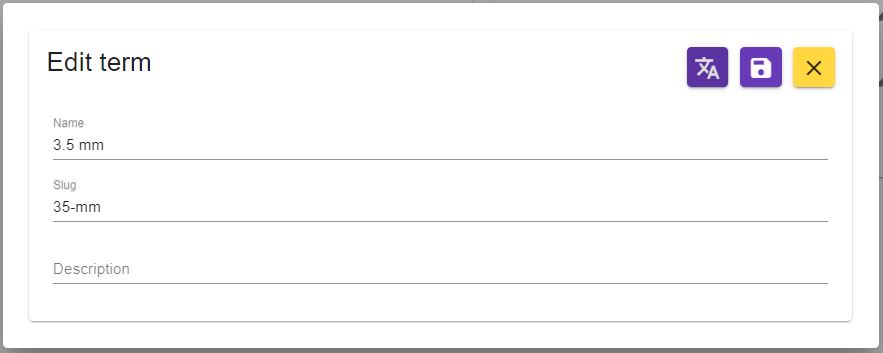
Also, if you have an Online-store document with a language code other than the default language code in your Company's document settings, you will be able to translate this term into that language. Click on the Translation mode button  and you will be in translation mode:
and you will be in translation mode:
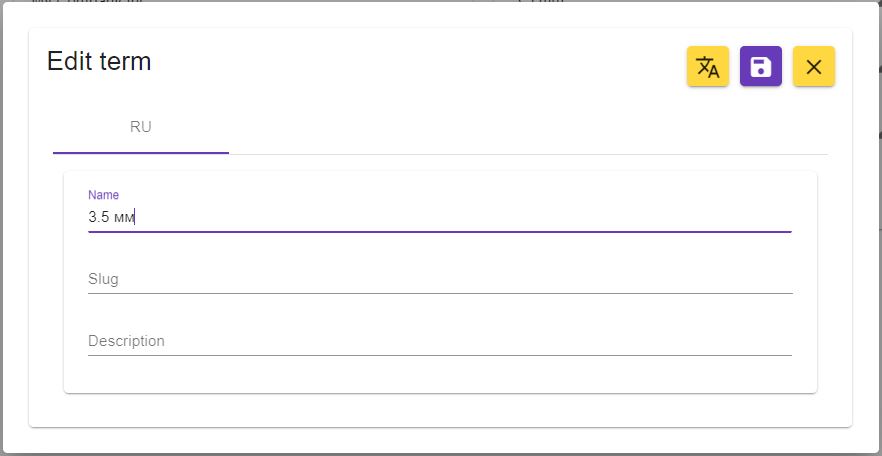
Select the desired language for translation in the top tab bar, and then input translated name and slug.
Then click Create button  . The created term will be in a Terms section. You can create as many terms as you need.
. The created term will be in a Terms section. You can create as many terms as you need.
The attribute also can be translated. To translate the existed attribute just click on the Translation mode button  in the top group of buttons, and you will be in translation mode:
in the top group of buttons, and you will be in translation mode:
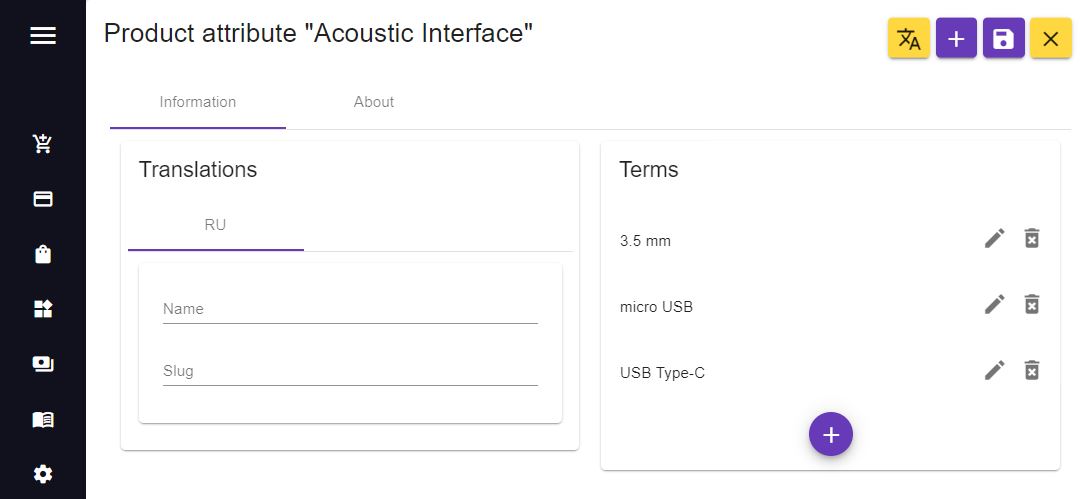 In the top tab bar of a Translations block, select the language code to which you want to translate this attribute, and input the translated data like name and slug. You can exit translation mode by pressing the Translation mode button
In the top tab bar of a Translations block, select the language code to which you want to translate this attribute, and input the translated data like name and slug. You can exit translation mode by pressing the Translation mode button  again.
again.
If you want to change the position of the terms, simply drag the term to the desired location in the terms list. Be sure that the value of Default sort order field is "Custom ordering".
When finished editing the attribute, do not forget to save the changes by pressing the Save button 