Customers orders
Customer's order allow you to reserve goods for a further sale. It does not affect stock balances. From the Customer's order, you can issue an Invoice to customer and create many other kinds of related documents such as any types of payments and the Shipment.
Customer’s order creation
- Go to the Sales → Customers orders
- Click +Create button
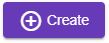
- Select the Company and Department
- Find and select the customer. From Customer's search field you can create a new customer - click on this icon
 in a Customer's search field, and input the name of the new customer. Input its contact information and Post address if it required
in a Customer's search field, and input the name of the new customer. Input its contact information and Post address if it required - If you want, input the order name in the same-name field
- Click Create button
 - the Customer’s order document will be created
- the Customer’s order document will be created
Adding products
In the search block find the product you need by the part of its name, SKU or its code. You can set the quantity of the product to be ordered, and its price. Also, here you can select the department you want to sell this product from. To do this, click on the Department field. You’ll see the list of departments with the number of available product in each department.
If you want to reserve this product for customer, you should turn on the switcher Reserved. Then click To the list button to add the product to the list of selected products.
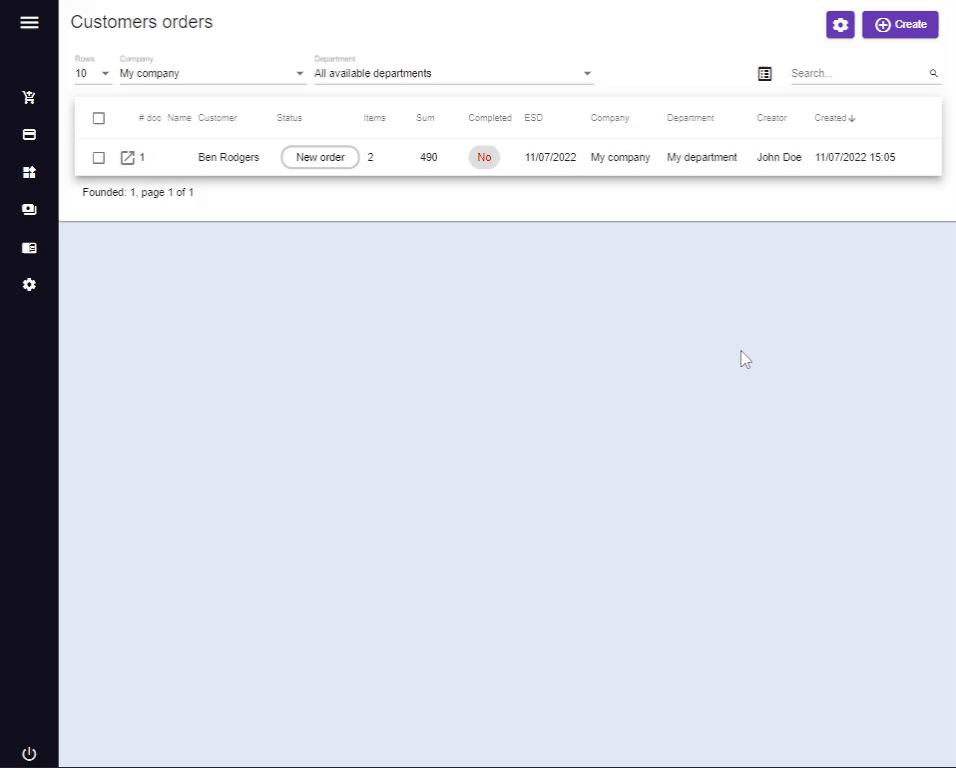
You can’t reserve more than Quantity or Available quantity - when you try to save the document, the system will warn you and change the reserved quantity to available quantity of the product.
The columns of products table are:
- Name - the name of the ordered product. If you click on the name of the product, the window with its document will open.
- Quantity - the number of the reserved products. This is an editable field.
- Price - the price of the product.
- Sum - the sum in Accounting currency.
- Reserve - the amount you reserved in this document. This is editable field, so, here you can set the quantity of the product to be reserved in this Customer’s order.
- Available - the product quantity available for ordering in the department.
- Total - total quantity of this product in the department (Total = Available + Reserved)
- Reserved - shows the amount of this product reserved in all other documents in the selected department. If you want to view the information about this documents, you should click on the number of reserved products - the window Customer orders with reserves will open.
- Sold - the amount of the product that is already sold or shipped.
- Price type - the selected price type of the product. This is an editable field.
- Tax - the name of the tax. This is an editable field. This column is visible only if Tax selector in Main information block is switched on.
- Department - the department, from where the product will be sold or shipped.
From a Customer’s order you can create the Shipment document.
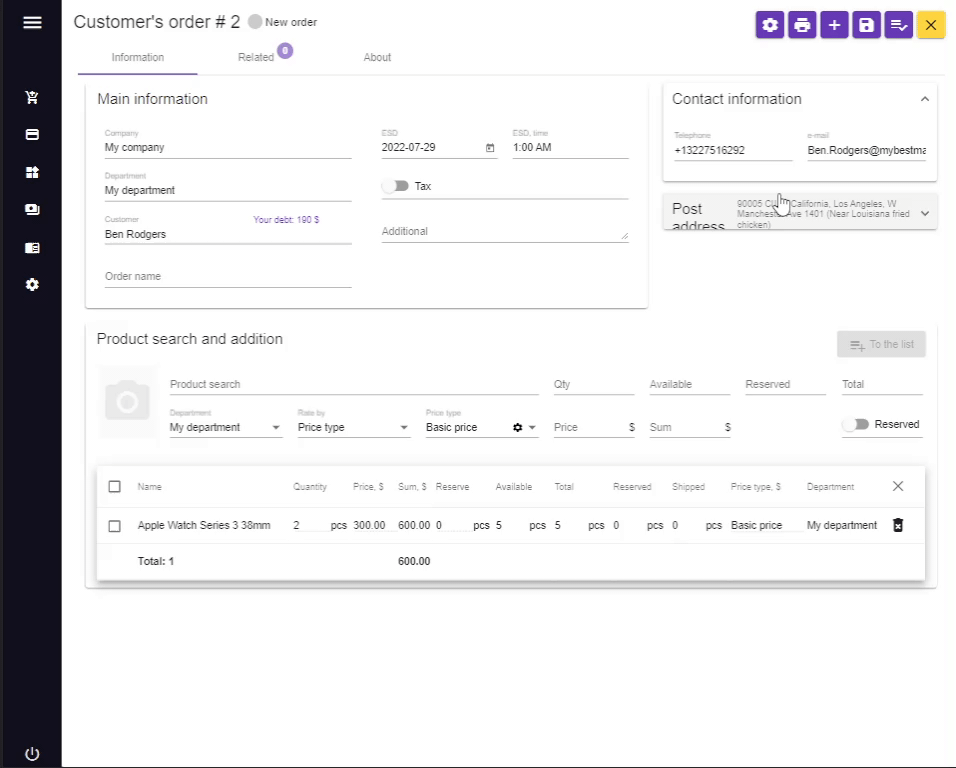
You can sell the products partially by creating several Shipment documents. Each time in a new Shipment document that you create from a Customer’s order, the product quantity will be equal to the unsold balance from the Customer’s order.
If the Shipment is complete, then in its parent Customer’s order the quantity of the reserved product will automatically decrease by the amount sold.